How to Share Spotify Premium with your Family
Family plans for streaming music services like Spotify are really useful. Even if you don’t use it with your family. That’s because you can share them with friends or even complete strangers, and split the cost. Making it a whole lot cheaper.
So today, we are going to show you how you can add and remove members from your Spotify Premium family plan. It’s somewhat easy to add, but not quite as easy to remove, unfortunately.
What is Spotify Premium Family?Spotify Premium Family is the same Spotify Premium that we all know and love but is now available as a family plan. Allowing you to pay $15.99 per month for up to six users. If you get six of your friends together and split the cost, that makes Spotify Premium just $2.67 per month. Which is not too shabby.
You still get all of the same features as regular Spotify Premium. This is better than just sharing a regular Spotify Premium account, as it’ll be tailored to you, instead of all of its users on the same account.
How to share your Spotify Premium with family membersFirstly, you’ll need to add your family members to your Premium subscription. To do this, head to Spotify.com.
Next, you’ll need to log in or sign up for Spotify.
Now, click on your username in the corner, and then click on Account.
From there, click on Premium for Family in the left sidebar.
Click on Get Started.
Next, enter your payment information and click Start my Spotify Premium (this is necessary as it puts you on the family plan, as the regular Premium plan does not allow for sharing).
Now you can invite up to five other people to join your Spotify Family account by entering their email addresses.
And that’s how you can share Spotify Premium with your family members.
How to add and remove usersAt any time, you can head to your account and then click Go.
Then click on Manage your family accounts, to remove or add additional people. Of course, this only works if you have an available slot for that user.
Currently, there’s no way to revoke someone’s access to Spotify Family, surprisingly. So you’ll need to invite someone new or generate a new invitation link. Which will then kick off the selected user off of your account, and thus revoke their access to Spotify Premium.
How to accept a Spotify Family invitationThankfully, accepting a Spotify Family invitation is actually really easy. Once you have received the invitation to Spotify Premium, click on the link in the email.
Now you’ll click on the button that says Accept Invitation. Sign into your account and then click on Redeem. And now you’re all set to start using Spotify Premium Family.
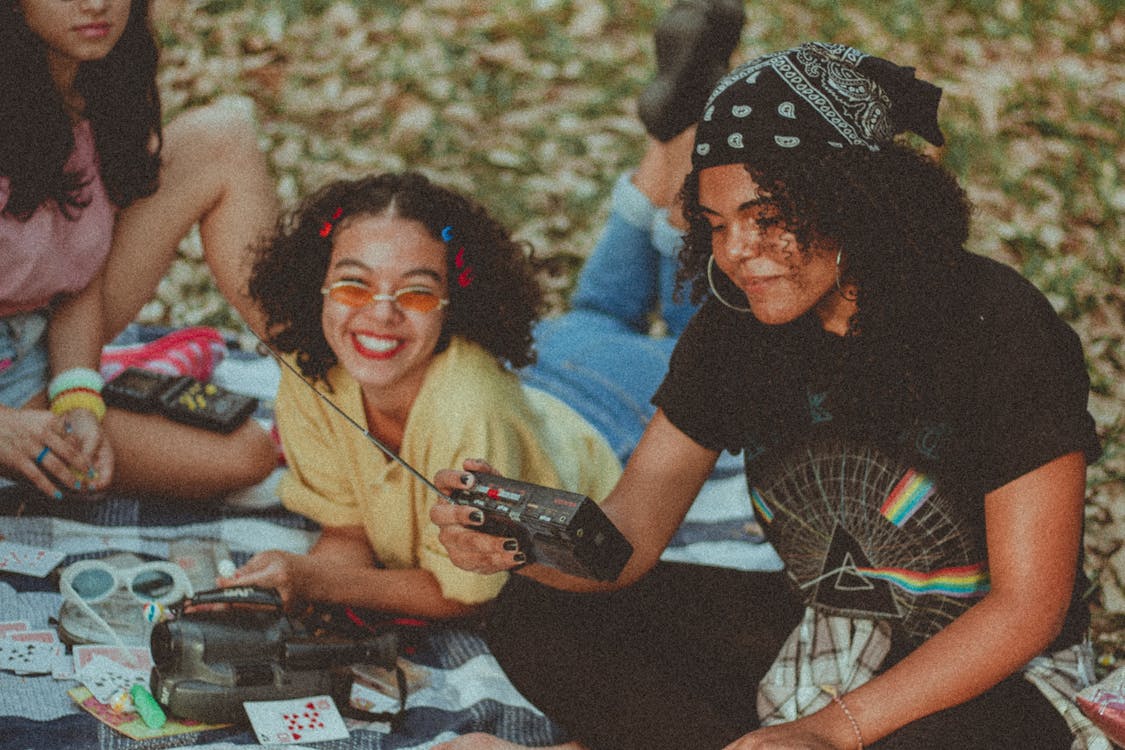
Comments
Post a Comment